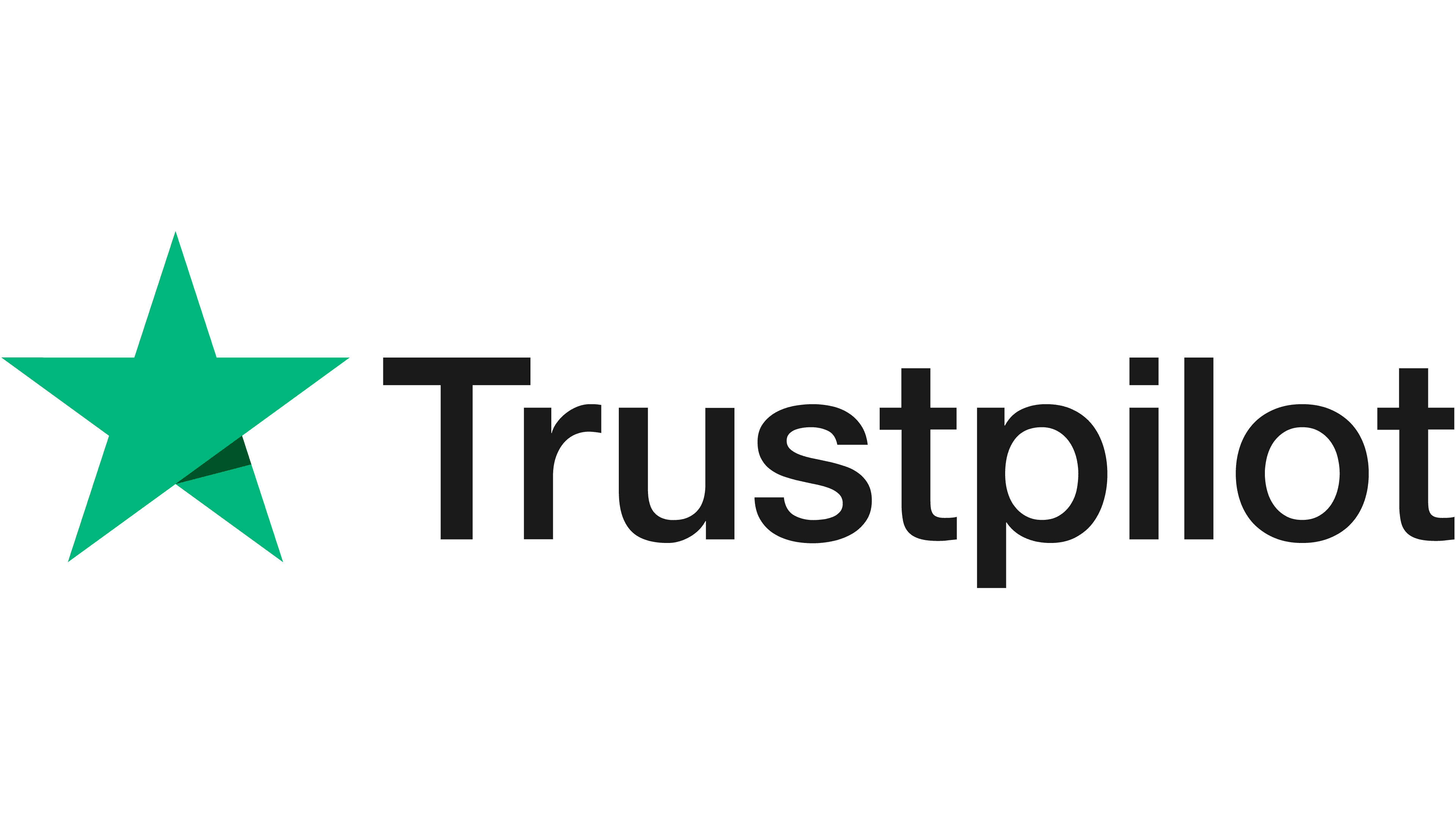Buying Memory For Your Laptop? Here’s Everything You Need To Know

As a nation, we are increasingly dependent on our laptops. These portable devices allow us to work remotely, answer emails on the go and access the internet on wider screens than our smartphones allow. They are vital for both personal and business life. Therefore, it makes sense that we invest in ensuring our own device gives us the service and support we need. Laptop memory is one of the fields we specialise in here at Mem-Star Distribution. This is why we’ve pulled together this guide to help you when choosing the right RAM for your machine.
Why is memory so important?
Depending on what you use your laptop for, you may be aware of how vital the right memory is for your computing needs. If you’re someone who plays games intensely, having ample memory is the only way you’ll be able to play smoothly and compete against other players. If you’re someone who relies heavily on video or photo editing programmes, you’ll also need the right amount of memory to mean you can work through large quantities of data easily.
Essentially, the more laptop RAM you have at your disposal, the easier it is to get any job done and the better performance you’ll get out of your machine.
What is laptop memory?
There are two main types of computer memory that go into a laptop – RAM and ROM.
RAM
RAM, also known as random access memory, is the short-term memory (volatile) used by your computer to help programmes load and run smoothly. It saves data the whole time a device is switched on but will then discard it once the power is cut. In doing so, RAM allows you to work at a much quicker rate and prevents the core processing unit (CPU) from wading its way through slower memory storage, such as the hard drive. Every time you open a browser tab or try to access a recently edited file, this means you’ll be able to do so at a much quicker rate and with less performance lag.
ROM
In contrast, ROM or read-only memory is long-term memory storage (non-volatile) which allows data to only be read. It cannot be edited or modified easily, making it ideal for use with sensitive data. It is the memory that is needed to boot up the computer and uses no power to do so. It is vital and needs to work in collaboration with RAM to get you the best results.
When someone talks about upgrading their laptop/computer memory, what they’re referring to is the RAM – the volatile, non-permanent and short-term memory. In doing so, you will be able to run multiple programmes, open multiple tabs and ensure the smooth running of your device – no matter how heavily dependent you are.
When do you need to consider a memory upgrade?
We’ve written a blog post with the main signs that your computer memory needs to be upgraded here. And, these points are similar to those you should consider when upgrading your laptop memory. Devices that are unable to work productively with their existing RAM available will:
- Have slow responding programmes.
- Experience lag or stuttering.
- Have a screen that regularly freezes during your activities.
- Notifies you repeatedly that there is an issue with system memory.
You may also consider upgrading your laptop memory if the device you’re working off of is an older model. Early laptops weren’t designed to sustain the high levels of data use and transfer that we now use on a daily basis. You may notice that, when opening certain apps, you’re unable to work at a productive speed. Or that the computer takes some time to load up in the first place. All of these signs are indicators that it could be time to look into expanding the RAM as soon as possible.
How to upgrade laptop memory
Thankfully, modern manufacturers have made it easy for you to upgrade your laptop RAM in-house. Whether it’s on your personal computer or work devices, these step-by-step instructions will help you to fit a new memory module.
Check your current RAM
Firstly, you’ll want to gain an understanding of the current RAM on your system. Instructions on how to find this information will be available in the manufacturers manual. Knowing how much you have will help you gauge how much you need to upgrade by. The manual should also offer information about the maximum RAM that your device can support.
Understand your current usage
It also pays to know how much RAM you will potentially need, depending on the programmes and devices you’re likely to be using. If you’re a gamer, you may want to consider upgrading to a minimum of 12GB to make sure you’re getting the most out of every single title. For video editors, up to 32GB will allow you to work through large files easily.
Order your new memory module
Once you know the RAM you’re looking for and the compatibility of your laptop, it’s time to order your new memory module. Online stores, such as ours at Mem-Star Distribution, offer a wide range of options to suit every budget and every model of laptop. It’s important that you choose correctly so we always recommend speaking to a member of our expert team for advice before placing your order. Compatibility is vital so you need to know what works in your system.
Gather your supplies
You won’t need a lot during the installation process. Just bring together your laptop, new memory module, manufacturer’s manual and a screwdriver. Turn off your computer and unplug the power cable. We also recommend removing the battery and holding down the power button for 5 seconds to discharge leftover electricity.
Open the laptop
To access the existing memory module, you need to open up the case. This information will be in your manufacturer’s manual. Once you have done this, locate the existing memory module and remove it.
Fit new memory module
Fitting your new RAM is easy. Simply hold it along the edges, line up the notches and apply firm pressure. Once you have done this, reassemble your laptop and reinstall the battery.
Fitting new laptop memory can significantly benefit your work and relaxation time. This is why, here at Mem-Star Distribution, we’re here to support you in getting the very most out of your laptop. If you would like more information about any of the products available on our website or would like to speak to a member of our team, please get in contact here today.