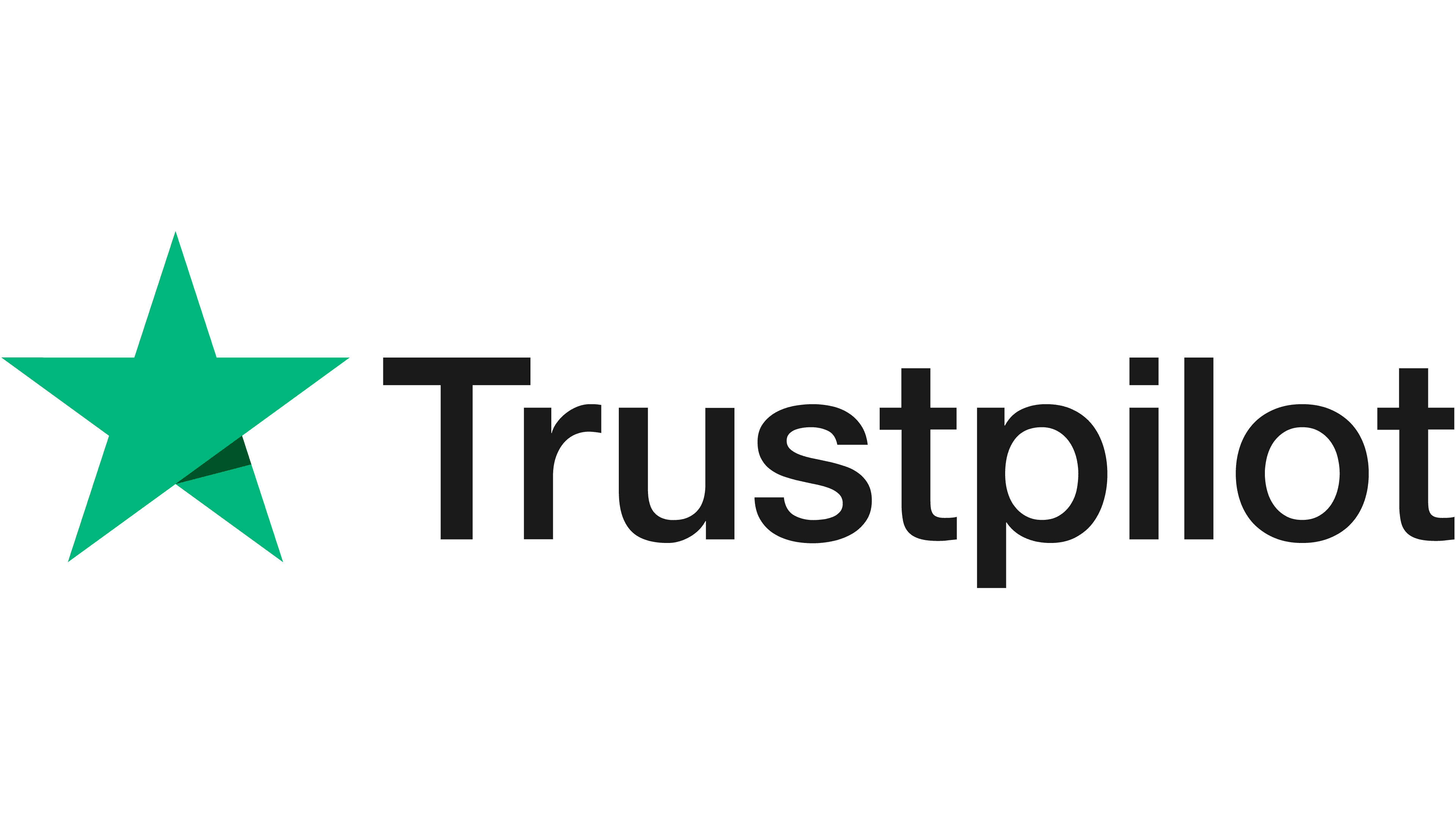How To Install Server RAM on Your Computer | Mem Star

Installing RAM in your server can offer many benefits, including increased sped and reduced lag. This guide will help you throug the steps and try to answer any questions that you may have about the process, giving you a detailed breakdown of everything there is to know about installing server RAM on your server computer.
Increasing the server memory on your computer offers a host of benefits. From improving productivity to helping you work on multiple programmes at any given time, there are many reasons why now may be the time to invest. The great thing about modern technology is that computer manufacturers are making it increasingly easy to install server RAM yourself. We've pulled together this guide to help you do just that.
Choosing the Right RAM
The first step to increasing your RAM is to choose a compatible module for your server. In order to do this, you need to take into account the following factors:
- Database Size: This is one of the most important things to consider as it will dictate how much space you’ll need on average.
- No. of current (and future) users: How many people will need to access your server at a single time?
- Speed of Execution Packages: If you have more RAM at your disposal, all execution packages will be completed at a much faster rate.
- Expected Growth: How much growth do you forecast for your business and server over the next year? Ensure the RAM upgrade allows you to accommodate this to minimise excessive expenditure.
- Operating System Requirements: Depending on the OS in play, you need to ensure you have the right RAM to keep everything operating smoothly.
- Software Requirements: Take into account any additional software, both dedicated and shared, that may need to run through your server.
- Channel Requirements: Do you need Dual Channel, Tri Channel or Quad Channel?
As a general rule of thumb, 16GB is considered a well-priced and well-rounded aim for servers. However, make sure you understand the varying demands from your commercial setting by working with your RAM supplier.
You also need to consider the brand of computer you’re working with to ensure you find a 100% matched solution. This makes it easier and more straightforward during installation.
What Equipment Do You Need?
Installing server RAM is incredibly easy. To keep it this way, manufacturers make it so that you need very little equipment – and nothing too specialist that you won’t already have at your disposal. All you will need is the relevant server memory module or modules, your server’s owner’s manual and a non-magnetic-tip screwdriver.
Things to Consider
Before installing, be aware that static electricity can be hazardous to the components found within your server. It can also cause electric shocks that flow easily through the body and are extremely dangerous. To discharge this, we recommend touching any unpainted and metal sections of your server’s frame. Alternatively, you can wear an ESD wrist strap which is designed to ground your body and prevent the build-up of static.
We also recommend avoiding touching the pin connectors of your chosen memory module. Hold it on either side with your thumb and index finger, applying pressure only when you’re sure it is in the right place.
How to Install a Server RAM
For the most accurate installation instructions specific to your server, read the manufacturers manual. However, the following steps offer a general guide as to how to install your new RAM.
- Eliminate static using our advice above.
- Turn off your server and allow it to fully switch off before unplugging the power cable.
- It’s important to discharge any leftover power. Do this by holding down the power button for 5 seconds.
- Refer to the manufacturers manual and remove the server cover.
- Discharge any static electricity, either with the ESD wrist strap or by touching unpainted metal surfaces on your server.
- Refer to the manufacturers manual and locate the existing memory slots. You may need to remove the fan shroud – information on how to do this will be available in the manual.
- Remove your new RAM module from its casing, making sure not to touch the gold connectors or components.
- Locate the lowest numbered slot first or the one that is closest to your existing, fitted modules.
- Align the notches on your RAM module with those on the memory expansion slot in your server.
- Push firmly and evenly on the module until you hear the clips on the side snap in place.
- Replace the server cover.
- Re-plug in your device.
Common Problems With Installation
If you have followed either the instructions above or those that came with your RAM module, your computer should load up as normal. Most issues and problems can be easily resolved. If you have an error message or the computer isn’t loading properly:
- Ensure the new RAM module has been firmly pushed into its slot and isn’t loose at all.
- Make sure your chosen module is compatible with your existing OS (operating system).
- Check all power cords are properly plugged in and it’s switched on at the mains
- Check all the internal cables to make sure none of them has been bumped or unplugged during installation.
- Make sure the module is the same as your existing fitted memory.
- Make sure your computer can accept either single-banked or single-sided modules – the wrong combination won’t work.
Still Not Working?
The process of installing server RAM has been made increasingly easy, but that doesn’t mean it’s not possible to encounter issues. If you have tried to troubleshoot all of our points above and repeated the installation process but are still having problems, it’s time to speak to a specialist.
Here at Mem-Star Distribution, we have been supplying service, computer and flash memory to trade companies since 1995. Our experienced and skilled team have a host of experience, supporting businesses to grow their computing needs with more space and memory.
If you still cannot get your server RAM to work smoothly or would like advice on choosing the right module for your computer, please do get in contact here today.