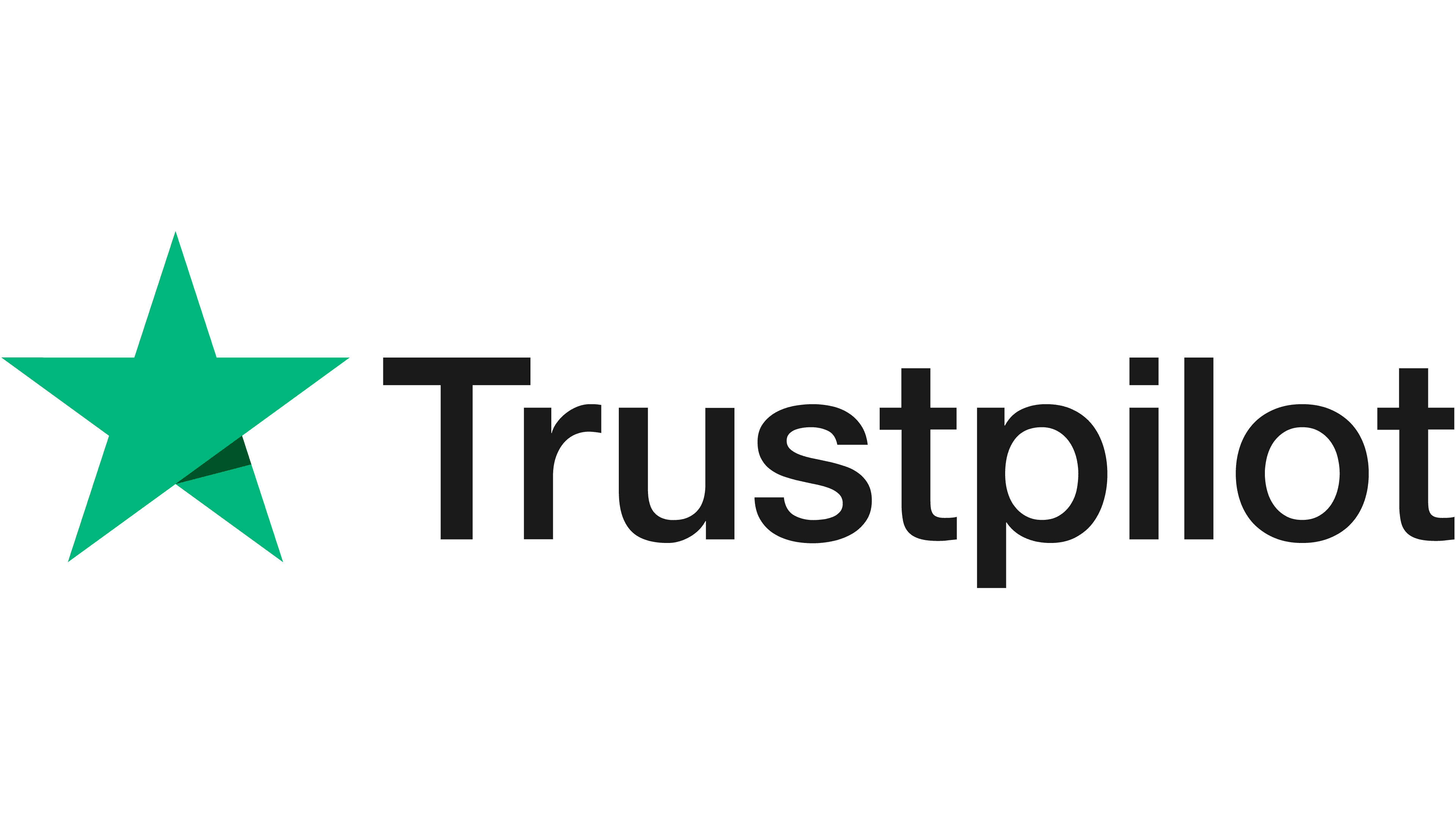Why is Server Ram Important and How Does it Work | Mem Star

There’s no denying that we are all becoming more and more dependent on our computers. We use them every single day and for every single activity. From work through to socialising and even nowadays, for communicating with our loved ones. As a result of this, our understanding of the technology that goes into our computers has never been more important. And, neither has our server memory. The backbone which allows us to log in to Netflix, tap into Zoom and converse via Outlook, server memory is something that nobody can afford to overlook. In this guide, we go through everything you need to know about server memory, to make sure you don’t get caught out.
What Is Server Memory?
While you may not be fully familiar with the term server memory, you may have heard of RAM. Also known as Random Access Memory, this volatile memory processes the data sent from your hard drive (HD or HDD) to the CPU (Core Processing Unit) within your device. It is much faster than other forms of computer memory, allowing the CPU to access information at a quicker rate.
As a volatile memory, RAM loses all of its previously held memory when a computer is shut off. However, while working, it allows programmes to run more smoothly by providing key information to the computer. You may notice that an app or program will run slowly the first time you open it. The RAM on your computer will gather information from this app so that, in the future, you can open it much quicker and with less interruption.
How Does RAM Work?
To do this, RAM will store the common data from programmes that are in constant use. If you regularly log into your emails or Youtube, it will use the information here. This is done in preference to storing the same information on a hard drive or an SSD (solid-state hard drive). How quickly and how well a programme runs will depend on the available RAM on your device. With too little, you will notice hindrances to performance including lagging, freezing or the inability to access multiple programmes at one time.
Why Is Server RAM Important?
As we mentioned above, we live in a world that is constantly on computers. Therefore, for both business and leisure, being able to work efficiently on our devices is essential. Server RAM allows us to do this, minimising delays and speeding up the way we work and play. If you work with high-memory programmes or find yourself with multiple apps open at one go, and you don’t have enough RAM, you’ll notice it instantly. Essentially, both the performance and the speed of your computer depend entirely on the amount of server RAM you have both installed and available.
It’s important to remember that, even if you don’t see yourself as an enthusiastic computer user, you will still need the right levels of RAM to perform the most basic of activities.
How Much Server Memory Do You Need?
The answer to this depends largely on what activities your server is used for. And, this can vary widely, business to business. Consider these following points when choosing RAM to help servers run at optimal efficiency:
- How many users does each server have?
- What is the size of the database?
- How quickly do you need it to complete execution packages?
- Do you expect your server requirements to grow per year?
- What is your OS requirement?
- How many programmes or software is shared or dedicated to this server?
You will notice the biggest impact of not having enough RAM available. However, as a business, understanding the financial implications behind installing too much RAM will allow you to stick to a budget while supporting your employees to work efficiently.
On average, a database that is 100GB will need somewhere in the region of 16 – 64RAM. Working with an experienced supplier, such as our team here at Mem-Star Distribution, will ensure you find the right spec for your requirements.
Why Increase Server Memory?
Server memory has an impact on everything you do. As your business scales and you take on more employees, the demand on your system will increase. However, you want to ensure you don’t lose out on productivity or increase downtime as a result. If you notice any of the following signs, it may be time to increase your server RAM:
- Warning notifications.
- Lagging.
- Freezing programmes/software.
- Inability to open multiple programs.
Any one of these could be a sign that you need more RAM. Equally, they are all actions that could cause major disruption in everyday work.
How to Increase Memory?
So, if you’ve noticed any of the signs we mentioned above, how do you go about increasing your server memory? Thankfully, it’s quite easy with many manufacturers developing memory modules that simply slot into your computer. While the exact steps may differ, depending on your computer model, installing new server memory can be done by following these directions:
- Find out the existing RAM on your computer. This information should be easily locatable in the computer’s information or settings. For Windows, Microsoft has an inbuilt system called Task Manager.
- Find the memory modules on your computer. Make sure to look for specific instructions on how to do this for your computer. You will need to open up the computer case and will need to take special care to ensure no damage is caused.
- Locate the computer’s memory modules. Most commonly, you’ll find multiple DIMMs (dual in-line memory modules).
- You’ll want to see how many you have installed and how many empty sockets you have.
- Consider how much additional RAM you need. DIMMs are installed in pairs so you will need to take this into account during the upgrade. This also means you may have to remove existing DIMMs to accommodate for the new memory you need.
- Check the computer’s manual to find information about the individual memory module specs that you’re working with. If you purchase the wrong type, your computer won’t load up or you can cause ‘burning’ damage.
- Order your new memory modules from a trusted company, such as us here at Mem-Star Distribution.
- Turn your computer off and ensure the power cord is unplugged.
- Install the memory modules making sure to use firm and even pressure.
- Run a test to ensure that everything is working correctly. You can do this manually or through a diagnostic test website such as Memtest.
If this is the first time you have increased server memory yourself, our team is here to help provide advice and recommendations to ensure you get the most out of the upgrade. If you would like to speak to one of us or have any questions about the memory options we have, please get in contact today.